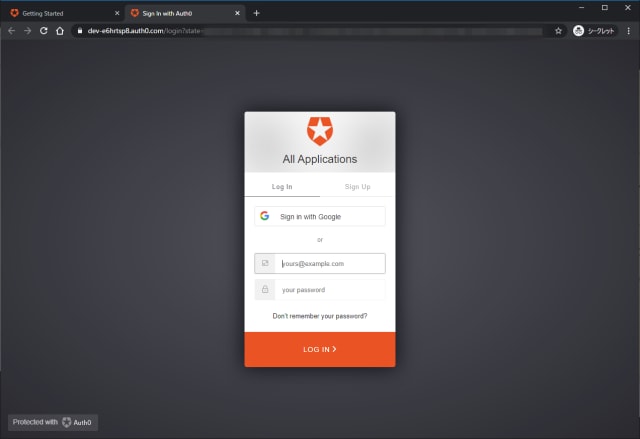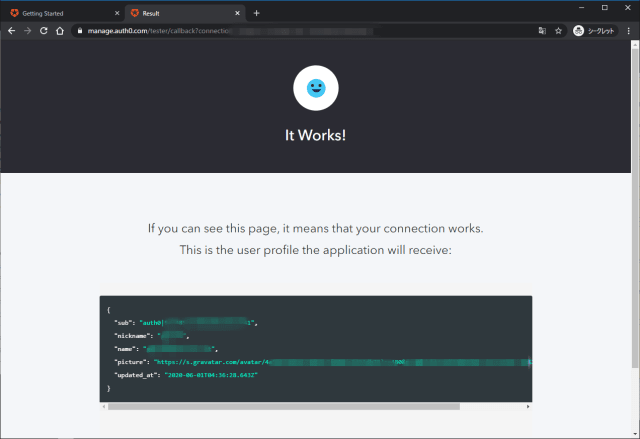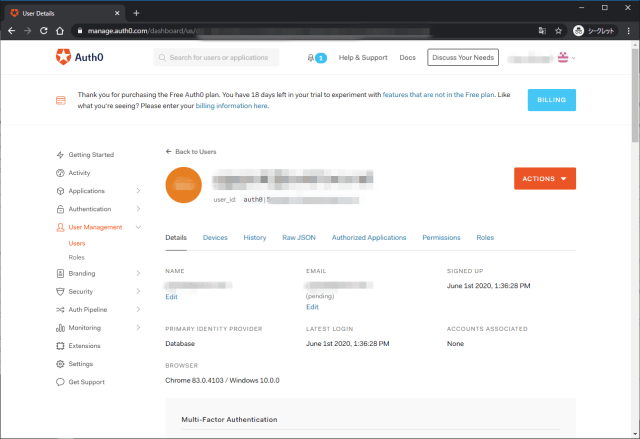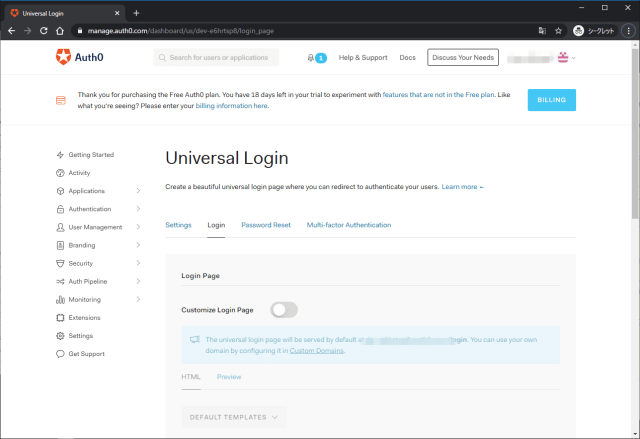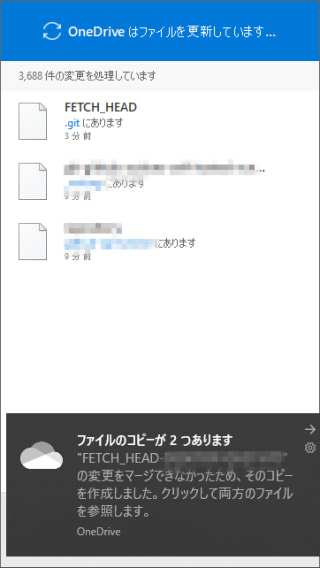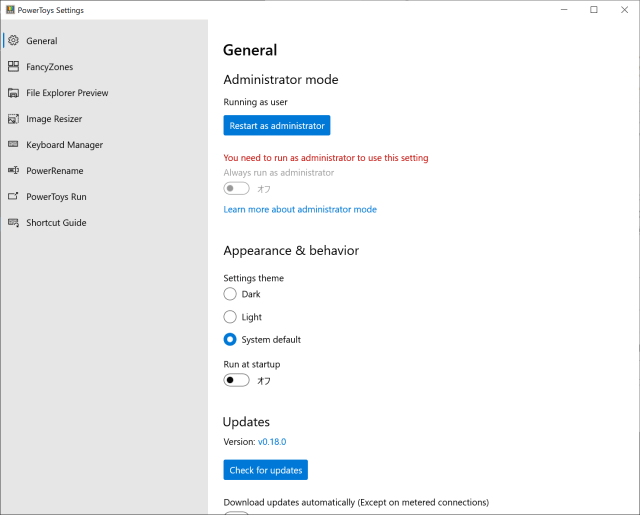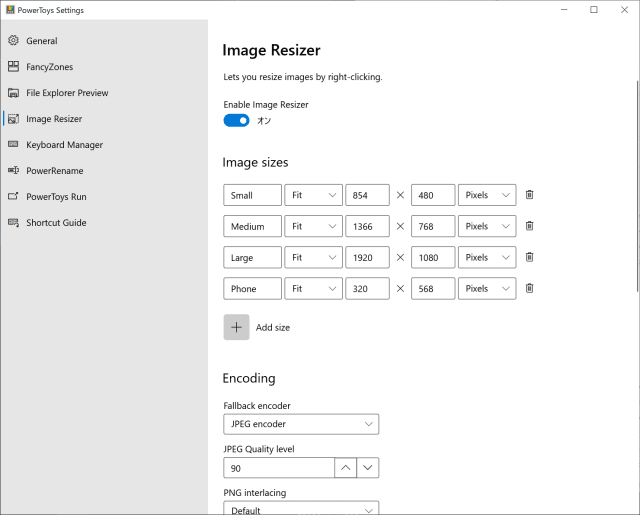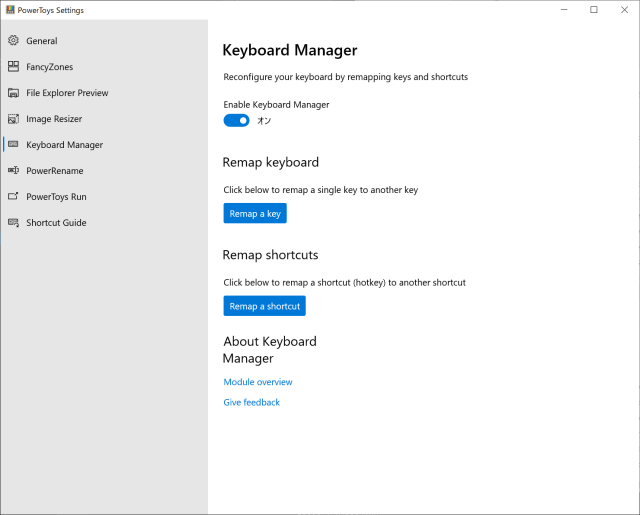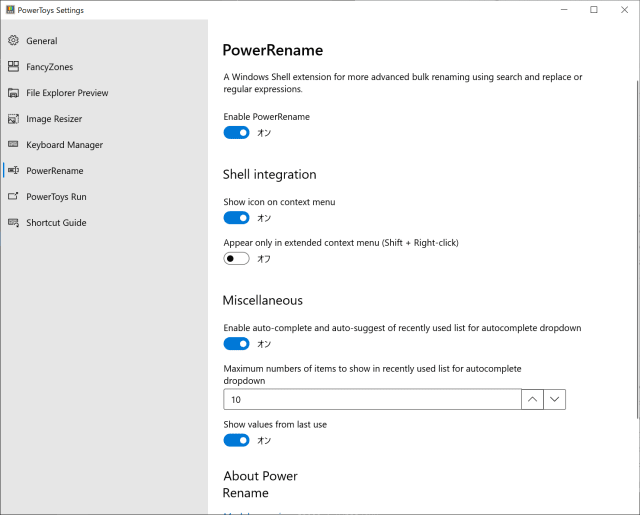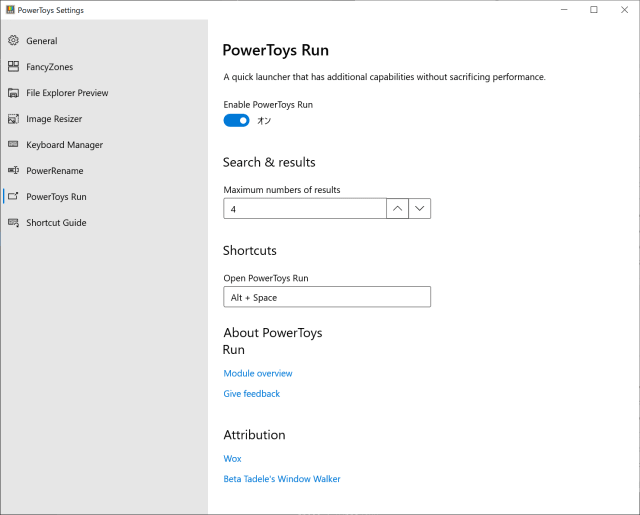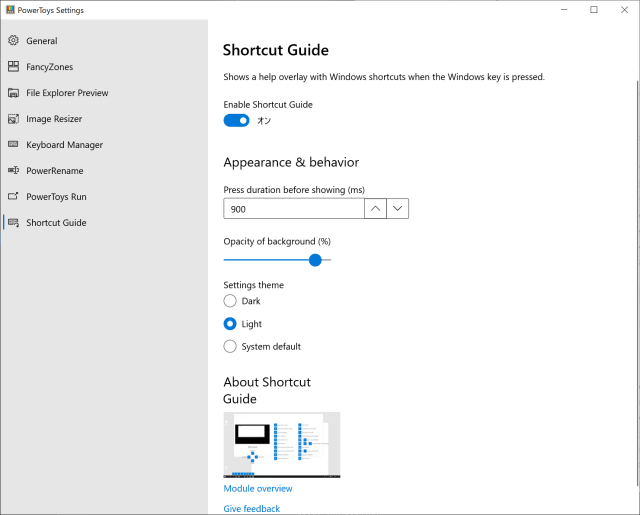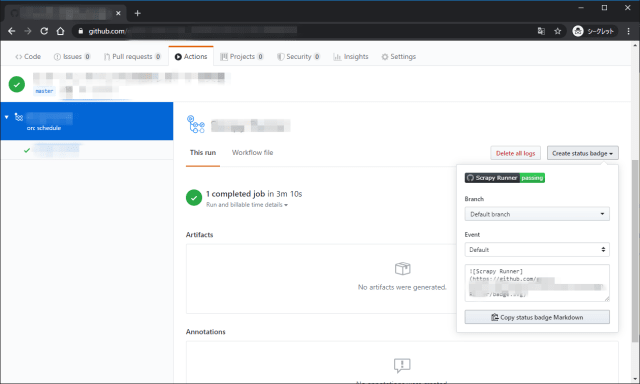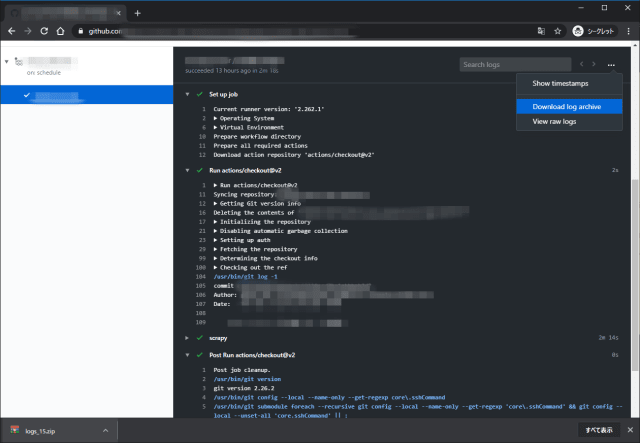Auth0
IDaaS(Identity as a Service)
STANDARD PROTOCOLS
SAML, OpenID Connect, JSON Web Token, OAuth 2.0, OAuth 1.0a, WS-Federation and OpenID.
標準的なプロトコルに対応。
- SAML … XMLベースの標準シングルサイオン形式のフレームワーク
- OpenID Connect … 認証・認可プロトコル、属性情報を取得する機能も含む
- JWT(JSON Web Token) … 安全にクレームを表現するための方式
- OAuth 1.0a/2.0 … 認可プロトコル
- WS-Federation … SAMLライクなクレームベース認証仕様(Microsoft, IBM, Novel)
- OpenID … 認証プロトコル(認可はしない)
MULTIFACTOR AUTHENTICATION
Typically, Multifactor Authentication requires a combination of something the user knows, something the user has, and sometimes something the user is.
- Knowledge factors, such as passwords, PINs, or secret questions.
- Possesion factors, such as an access card, phone, or hardware key.
- Inherence factors, which are biometric information, such as the user’s fingerprint, face, or voice.
多要素認証はユーザが「知っていること」「持っていること」「自身であること」を組み合わせて認証する。
- 知っていること … パスワード、PIN、秘密の質問
- 持っていること … アクセスカード、ハードウェアキー、電話
- 自身であること … 指紋、顔、声などの生体情報
「記憶」「所持」「バイオメトリクス」であったり「SYK:Something You Know」「SYH:Something You Have」「SYA:Something You Are」など、表現はいろいろあるが、認証の3要素として基本。
多要素認証はこれら異なる要素を用いる認証方式のことで、同じ要素の認証を複数組み合わせる場合は多段階認証(Multi Step Authentication)である。
ADAPTIVE CONTEXT-AWARE MULTIFACTOR
Adaptative Context-aware Multifactor allows you to enforce MFA or additional layers of authentication based on different conditions such as: geographic location, time of day/week, type of network, custom domains or certain IPs, or any arbitrary condition that can be expressed in code on the Auth0 platform.
地理的位置、時刻、ネットワークの種類、カスタムドメイン、特定のIPなどの条件でMFAや追加の認証レイヤーを適用することができる。
いわゆるステップアップ認証やリスクベース認証を実現する機能で、Ruleによって多要素認証を適用する条件を記述する。
CUSTOM MFA PROVIDERS
If you are using a different MFA provider or want to build your own, you can use the redirect protocol in Auth0.To use a custom MFA provider, you can interrupt the authentication transaction and redirect the user to an arbitrary URL where an additional authentication factor can happen. After this completes (successfully or not), the transaction can then resume in Auth0 for further processing.
途中で別のMFAプロバイダーにredirectして処理できる。リダイレクト先の処理が完了すると成功か否かにかかわらずAuth0側での処理が再開される。
SINGLE SIGN ON
You can enable Single Sign On for your corporate applications like Salesforce, Dropbox, Slack, and much more! With Auth0, this is just a few clicks away. Auth0 provides out-of-the-box support for more than 15 cloud applications.
These applications are: Microsoft Azure Active Directory, Box, CloudBees, Concur, Dropbox, Microsoft Dynamics CRM, Adobe Echosign, Egnyte, New Relic, Office 365, Salesforce, Sharepoint, Slack, Springcm, Zendesk, and Zoom.
標準で多くのクラウドアプリにシングルサインオンできる。
SINGLE LOG OUT
Single Log Out is the inverse process of Single Sign On, once you log out of one of the configured applications, your session will end in all of them. You will save time, and will never forget your sessions opened again.
シングルサインアウトもできる。
LAST MILE INTEGRATION THROUGH JAVASCRIPT
If you need further customization, you can always use Auth0’s rules engine. Rules are JavaScript code snippets that run in Auth0 and empowers you to control and customize any stage of the authentication and authorization pipeline. We know that every case is completely different!
See the Rules documentation for more information.
JavaScriptでRuleを記述し、認証パイプラインを構築できる。
SOCIAL PROVIDERS WITH AUTH0
Auth0 supports 30+ social providers: Facebook, Twitter, Google, Yahoo, Windows Live, LinkedIn, GitHub, PayPal, Amazon, vKontakte, Yandex, 37signals, Box, Salesforce, Salesforce (sandbox), Salesforce Community, Fitbit, Baidu, RenRen, Weibo, AOL, Shopify, WordPress, Dwolla, miiCard, Yammer, SoundCloud, Instagram, The City, The City (sandbox), Planning Center, Evernote, Evernote (sandbox), and Exact. Additionally, you can add any OAuth2 Authorization Server you need.
標準で多くのソーシャルプロバイダーをサポート。さらにOAuth2の認証サーバを追加することができる。
Every provider has its own profile properties, required headers, and response format, and some use OAuth1 (Twitter) while others use OAuth2. Auth0 simplifies this for you, encapsulating the differences, and unifying the way to call providers and the information retrieved from all of them.
各プロバイダーが持つ独自のプロファイルプロパティやヘッダー情報、応答フォーマット、プロトコルの違い(OAuth1, OAuth2)を吸収する。
料金
Get Auth0 for free with up to 7,000 active users, unlimited logins. No credit card required.
7000アクティブユーザまで無料。登録ユーザ数ではなくアクティブユーザである点は素晴らしい。
サインアップ
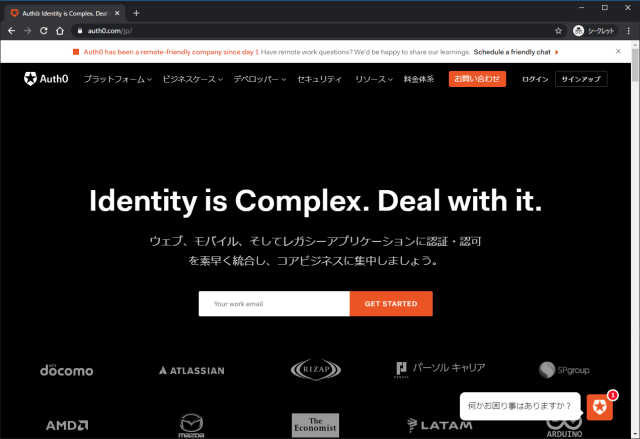
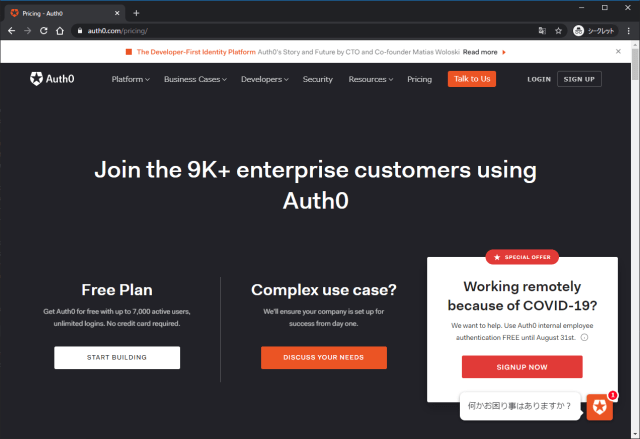
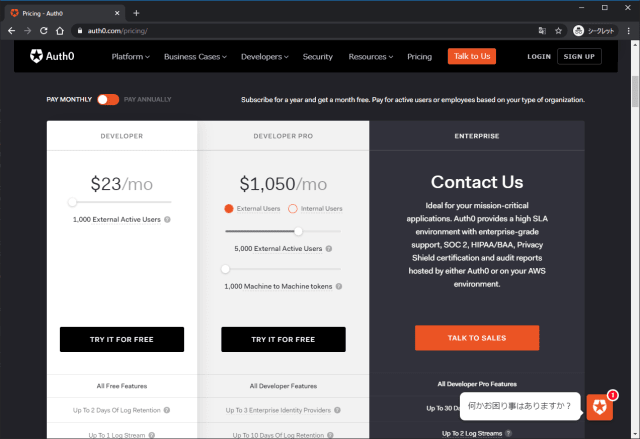
ソーシャルログインに対応している。ここではGitHubアカウントを使用する。
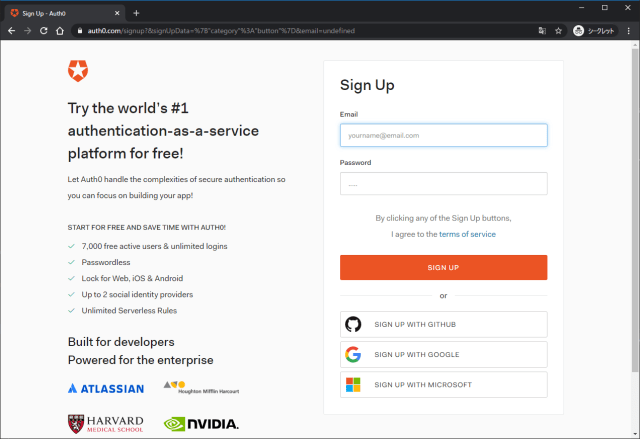
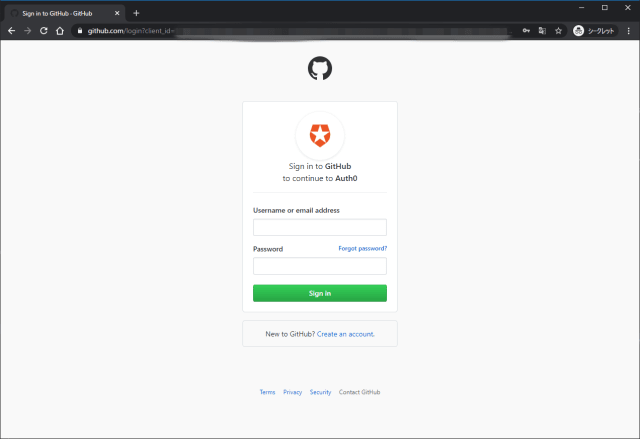
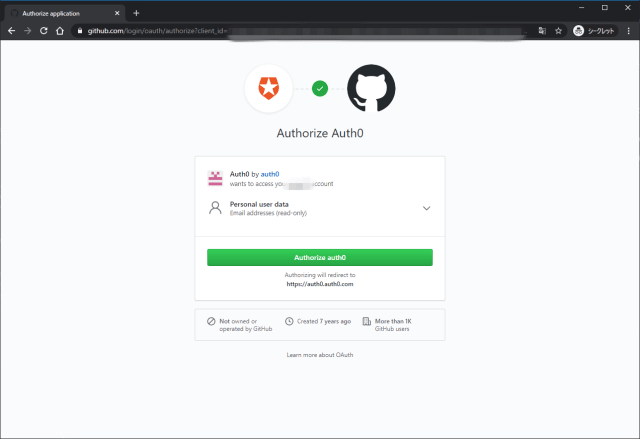
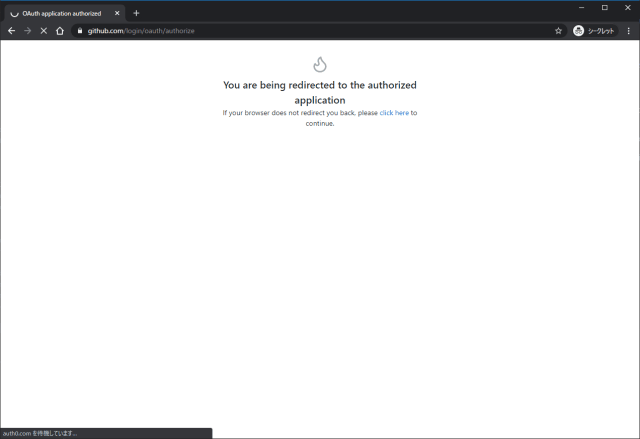
REGIONを選択。後から変更することはできない。
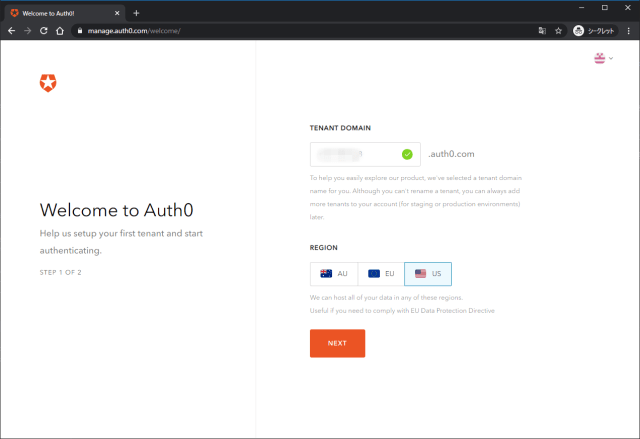
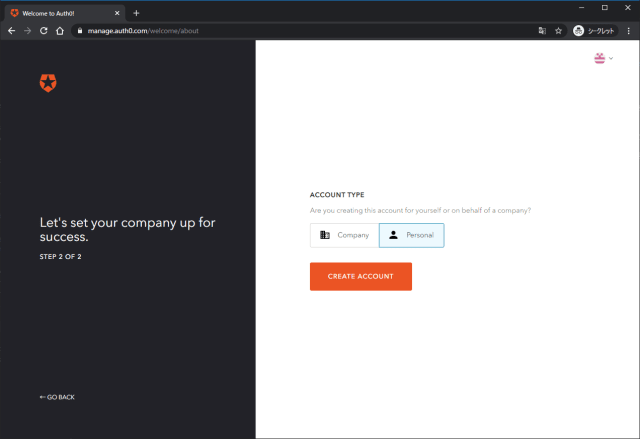
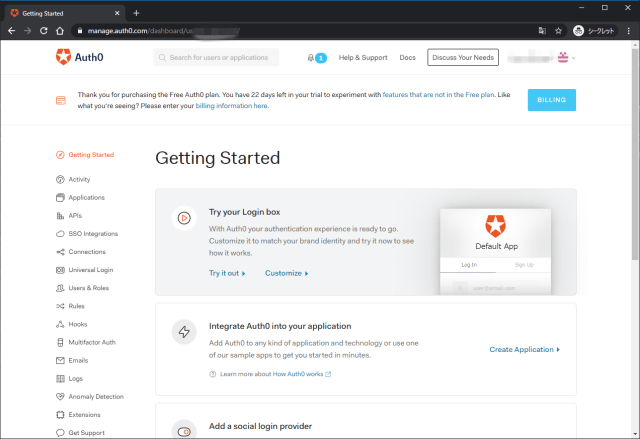
使ってみる
Try your Login boxからログインを試すことができる。Try it outを押すとログイン画面が表示される。